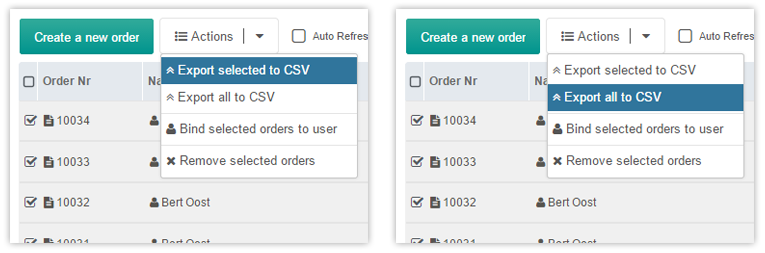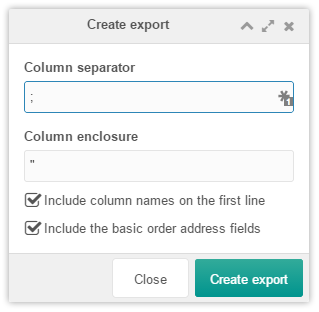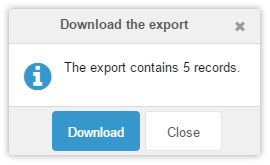SimpleCart SimpleCart 2.x Manager Orders Export to CSV
If you want, you can export either selected or all orders to a CSV file. This export will include the basic order fields, as well as the order address if you tick that box.
Export CSV options
Once you have clicked on one of the options in the Actions menu, you will get a window where you can set and choose a couple of options before the CSV is generated for you.
Column separator
This is the character used between each column in the CSV. Set to a semicolon by default.
Column enclosure
This is the character used to enclose the column values. Used by string values only.
Include column names
Check or uncheck this whether or not you want to have the column names in the first line in the CSV.
Include order address
Check or uncheck this whether or not you want to include order address fields too.
Download CSV after it’s exported
Once your export is created, you will be notified about it and then you can download the file by clicking on the download button.
Here is an example of the structure for the CSV with the address included:
id;ordernr;user;name;address;zip;city;state;country;delivery;payment;coupon;total;status;created
1;10001;;"Mark Hamstra";"Longstreet 123";1234AB;Amsterdam;;Netherlands;"Default delivery";"Bank Transfer";0;12,95;"Completed order";"2016-09-29 20:29:44"
And without the address:
id;ordernr;user;delivery;payment;coupon;total;status;created
1;10001;;"Default delivery";"Bank Transfer";0;12,95;"Completed order";"2016-09-29 20:29:44"