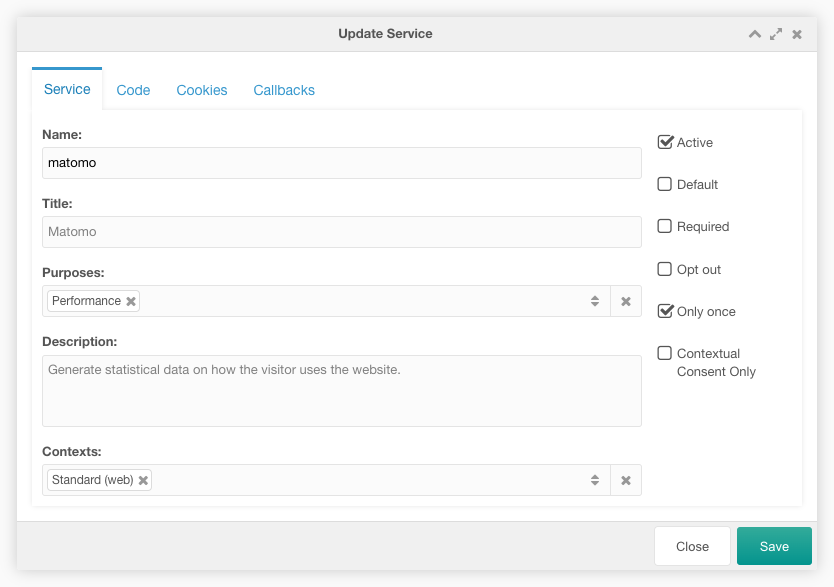ConsentFriend ConsentFriend Custom Manager Page Tab Services
This tab contains a paginated grid with all internal or third-party services, that are able to collect personal data.
With ConsentFriend you can manage inline and external scripts as well as static tracking elements like images or stylesheet links. New services can be added with just a few lines of code.
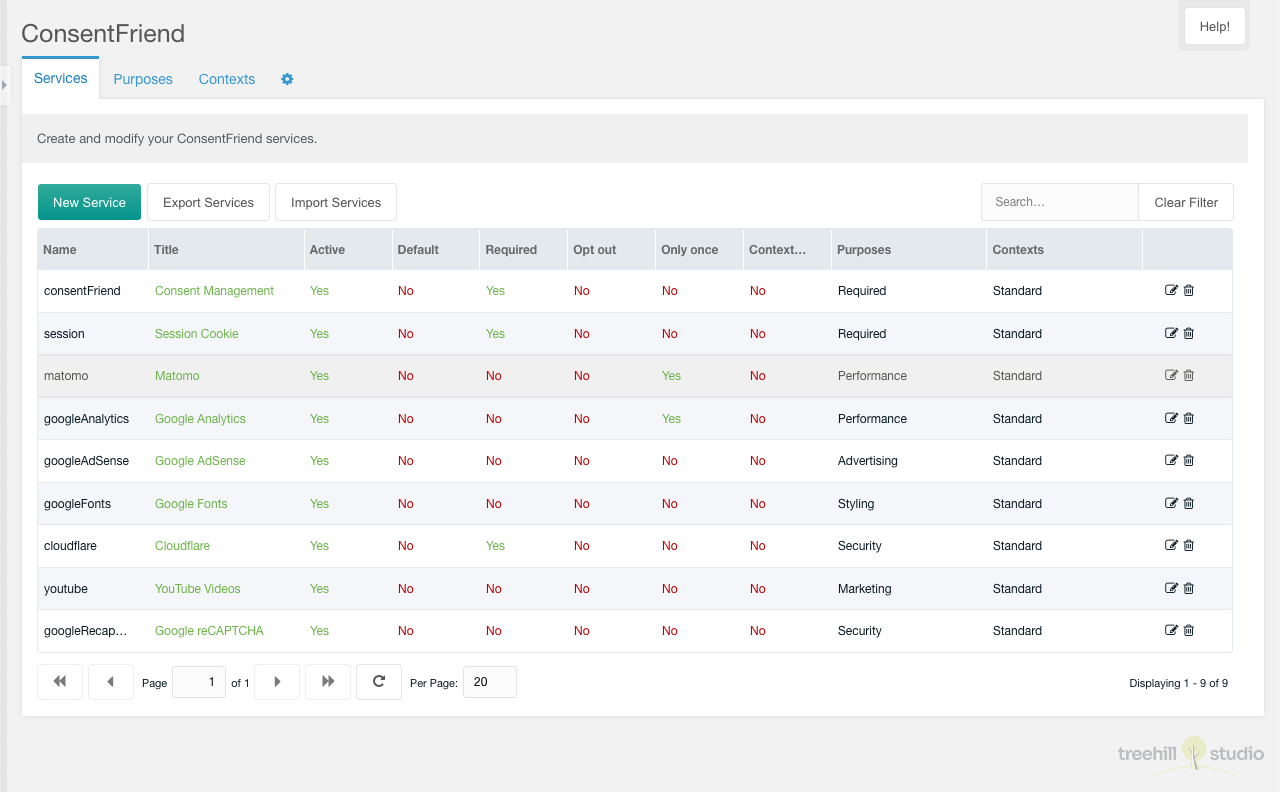
You can create a new service with a click on the New Service button on the top left above the services grid.
You can export the services to a YAML file with a click on the Export Services button above the services grid.
You can import a YAML file with the services with a click on the Import Services button above the services grid. In the import window you have to select a file to import and the import mode. In the append mode the entries in the file are appended to the existing services in the grid. In the replace mode the existing services in the grid are replaced with the entries in the file. In the update mode the existing services in the grid are updated with the entries in the file.
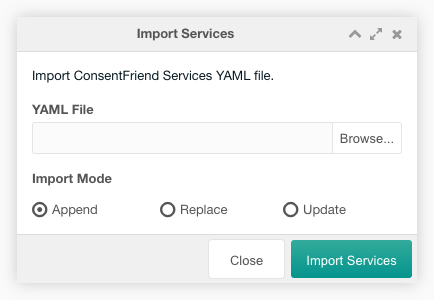
The grid can be filtered by a search input on the top right above the services grid.
Each service can be edited by a click on the edit icon in the row of the service. And it can be deleted after a confirmation with a click on the trash icon in the row of the service. The service name and the yes/no columns are editable inline.
The row of each service shows the service name, the title, some options, and the purposes. The service title will be shown in green, when it is retrieved from a lexicon. It will be shown in red, when no lexicon entry exist.
Create/Edit
The create/edit window allows the user to edit the service options in three tabs.
Service Tab
In the service tab you have to set the name, the title and the descriptions. You can select the service purposes and the service options like Active, Default, Required, Opt out and Only once.
Name: (Required) Each service must have a unique name. ConsentFriend will look for HTML elements with a matching “data-name” attribute to identify elements that belong to this service.
Title: The title of you service as listed in the consent modal. If the description is left blank, the title is set by the lexicon entry “consentfriend.services.<name>.title” with the consentfriend namespace.
Purposes: The purpose(s) of this service that will be listed on the consent notice. Do not forget to add translations for all purposes you list here.
Desciption: The description of the service as listed in the consent modal. If the description is left blank, the description is set by the lexicon entry “consentfriend.services.<name>.description” with the consentfriend namespace.
Contexts: The context(s) where this service is active in the frontend. Available since ConsentFriend 1.5.0.
Active: If “active” is checked, the service is shown in the consent management window window.
Default: If “default” is checked, the service will be enabled by default. This overrides the global “default” setting.’;
Required: If “required” is checked, ConsentFriend will not allow this service to be disabled by the user. Use this for service s that are always required for your website to function (e.g. shopping cart cookies).’;
Opt out: If “Opt out” is checked, ConsentFriend will load this service even before the user has given explicit consent. We strongly advise against this.
Only once: If “onlyOnce” is checked, the service will only be executed once regardless how often the user toggles it on and off. This is relevant e.g. for tracking scripts that would generate new page view events every time ConsentFriend disables and re-enables them due to a consent change by the user.
Contextual Consent Only: If “Contextual Consent Only” is checked, the service cannot be directly activated globally with the ‘Accept All’ workflow in the consent modal. The service is still hidden by a placeholder, but a second button is displayed which allows the user to activate the service globally.
Code Tab
In the code tab you can select the code section and enter the service code.
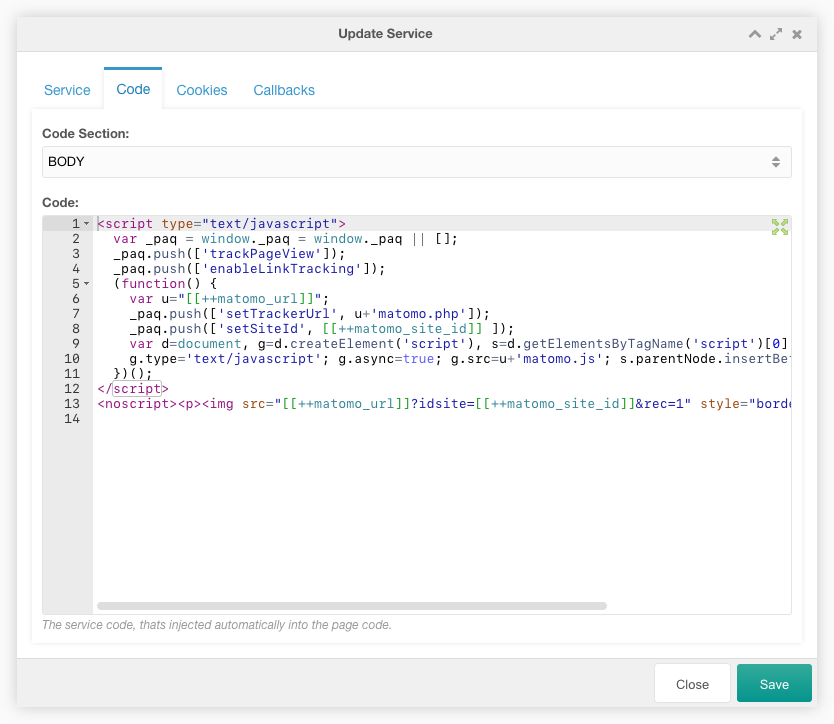
Code Section: The section of the page code, where the service code is injected.
Code: The service code, thats injected automatically into the page code. The service code will be automatically disabled for a direct execution before the injection. MODX context/system settings tags can be used in the service code.
Cookies Tab
In the cookies tab you can edit the cookies of that service in a grid. Adding the cookies of a service allows ConsentFriend to delete the cookies of that service, when the service is disabled.
Some example cookie settings can be found in the demo data, that are installed during the ConsentFriend installation.
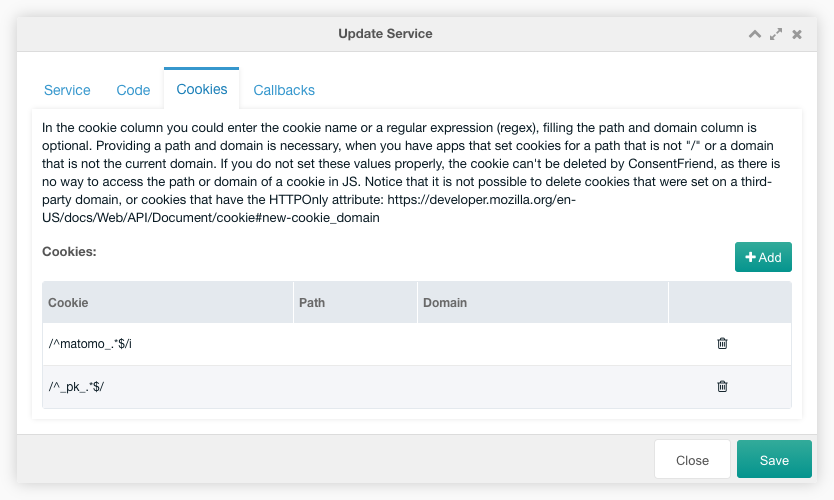
You can create a new cookie setting with a click on the add button on the top right above the cookies grid.
Each cookie setting can be edited inline in the grid. It can be deleted after a confirmation with a click on the gear icon in the row of the service.
In the cookie column you can enter the cookie name or a regular expression (regex), filling the path and domain column is optional. Providing a path and domain is necessary, when you have apps that set cookies for a path that is not “/” or a domain that is not the current domain. If you do not set these values properly, the cookie can’t be deleted by ConsentFriend, as there is no way to access the path or domain of a cookie in JS. Notice that it is not possible to delete cookies that were set on a third-party domain, or cookies that have the HTTPOnly attribute. See the documentation
Callbacks Tab
In the callbacks tab you can enter several service callback codes in the textareas of the four callback tabs.
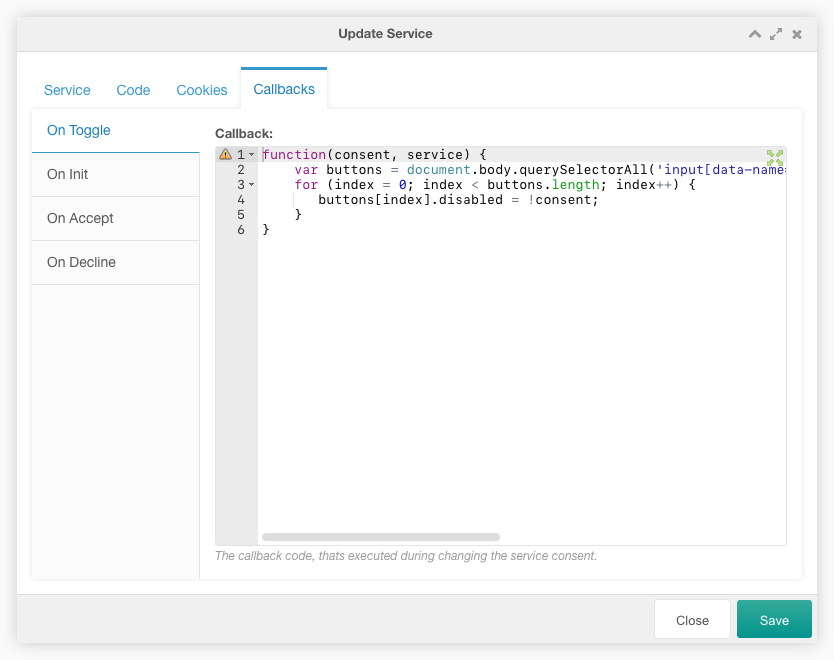
On Toggle: This callback code is executed when the service consent is
changed. It must contain a javascript function with the two properties
consent and service or stay empty. consent contains the consent state
(true = consented) and service contains the service configuation.
The demo data of the googleRecaptcha service contains a code example that
disables all inputs with data-name="googleRecaptcha". Please have a look at
the reCAPTCHA usage example.
The On Toggle callback was named Callback before ConsentFriend 1.3.0. The next
callbacks are available since ConsentFriend 1.3.0.
On Init: This callback code is executed when the service is initialized
(once per page-load). It must contain a javascript function with the property
opts or stay empty. opts contains the configuration of the ConsentFriend
script in opts.config, the service configuation in opts.service and an
optional configuration in opts.vars. Here you can create additional variables
to be used later in the On Accept and On Decline callbacks.
On Accept: This callback code is executed when the service is accepted.
It must contain a javascript function with the property opts (see
On Init callback) or stay empty.
On Decline: This callback code is executed when the service is declined.
It must contain a javascript function with the property opts (see
On Init callback) or stay empty.
The demo data of the googleTagManager service contains code examples for the
three callbacks above that use the new Google Tag Manager Consent Mode. It
will load the Google Analytics tag via Google Tag Manager, but only if you have
consented to use Google Analytics via ConsentFriend. Please have a look at the
Google Tag Manager usage example.