Commerce Commerce 1.x Users
Commerce uses the standard user system in MODX.
Table of Contents
Users in the Checkout
The standard checkout process includes an Account step where customers are given the choice of logging in, signing up for an account, or continuing the checkout as a guest. When customers log in or signup, their orders will be assigned to their account automatically.
For the login and registration to work, you need to set up a login and register resource with the standard Login extra. Once setup, update the commerce.login_resource and commerce.register_resource system settings with the IDs of the Login and Register resource respectively.
Read more about creating a Login Resource and a Register Resource.
Make accounts optional
In the default configuration, customers are prompted to login, signup, or to continue as guests.
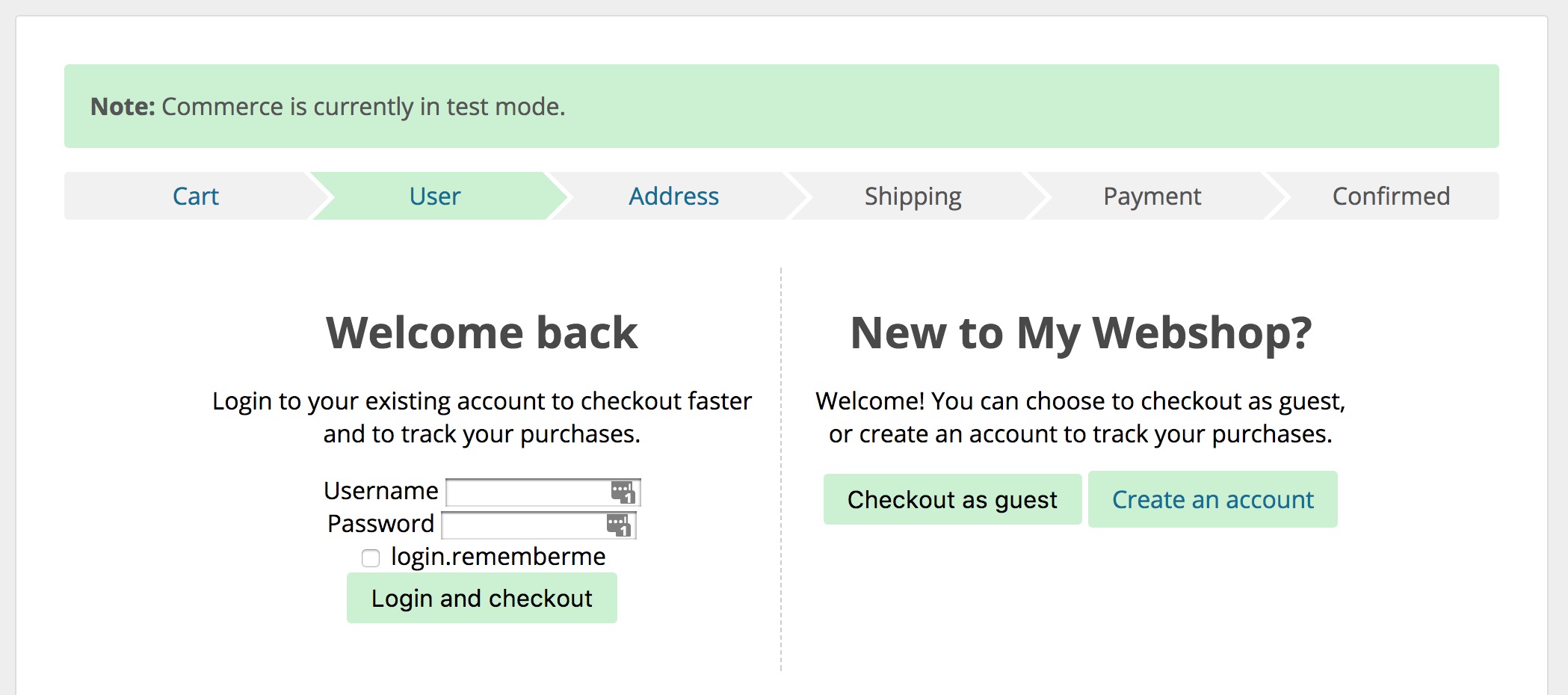
This is accomplished with the setting commerce.checkout_requires_account being set to no, and commerce.checkout_show_account_step being set to yes.
Make accounts required
When you sell licenses or access to parts of a site, your customers will always need to be logged in during checkout. This means you do not want the option available for customers to check out as guests.
To accomplish this, set the commerce.checkout_requires_account system setting to yes.
With the default checkout templates, the text on the account step will be automatically updated to tell customers they need to login or signup to continue.
Don’t use accounts at all
In some cases, you may not need accounts to be used at all. In this case you can easily get rid of the account step in the default checkout by setting both the commerce.checkout_requires_account and commerce.checkout_show_account_step settings to no.
With this configuration, all customers will be seen as guests.
Auto-filling customer information from user profiles
If customers are logged in, Commerce will automatically store and show previously used addresses.
Commerce can also prefill address information from their user profile. This is a bit more limited than the built-in previous address functionality, but is useful if other parts of your site also rely on the user profile. To enable this, go to Configuration > Modules in the Commerce dashboard, and find the User Profile Address module in the list. Click its name to edit the configuration, and enable it in test and/or live mode under Availability.
The User Profile Address module can also update the user profile based on the submitted address information. This relies on a checkbox being added to the form, included in the default checkout templates.
Read more about the UserProfileAddress module.
Viewing Past Orders
For logged in users, you can list their previous orders with the commerce.get_orders snippet, and individual orders with the commerce.get_order snippet snippet.
Read more about creating a View Orders section.