Open Source Extras Dashbored
Dashbored is a collection of dashboard widgets for MODX 3.0+
Widgets included:
- Weather
- Daily Quotes
- News Feed
- Dino Game
- SiteDash
- SiteDash | Extended Monitoring
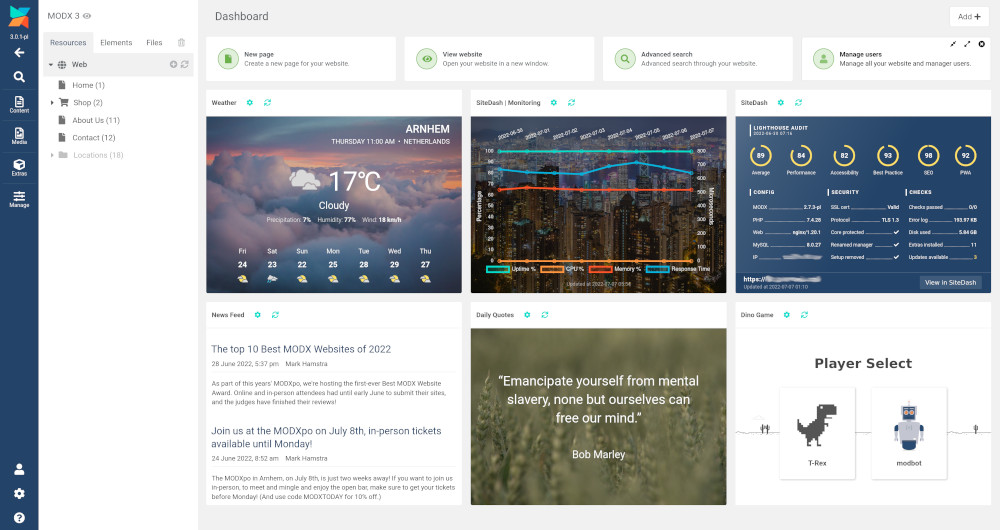
The image above shows the six different kinds of widgets available. Some are using custom backgrounds, and some are the default.
Table of Contents
Getting Started
Install Dashbored via the modmore package provider. Then go to your MODX dashboard, and click on the Add button (in the top-right corner) to select the widgets you would like to use.
SiteDash Widgets
There are two widgets that utilise your SiteDash account, enabling you to display both website audit and extended monitoring data.
For these you will need to add your SiteDash Integration Key to the dashbored.sitedash site_integration_key system setting. You can generate a SiteDash Integration Key by logging into SiteDash, select the site you would like to use, click on Manage & Actions, and you’ll find it halfway down the page.
After adding the site integration key to the system setting, return to your dashboard and click the refresh icon in the widget title bar to load the new data.
Settings
Clicking on the cog icon in the widget title bar will open the settings window for that particular widget. What settings are available differ with widget but generally there will be a Settings tab, a Background tab and an About tab (except for the Dino Game widget which also has a High Scores tab).
The settings tab will have fields to configure the data for that widget, for example the weather widget allows for changing the location, the temperature format, and distance measurements.
The background tab lets you choose between using the default background, an image, and a video. Hover over the image box and a Select image button will appear. You can then click it to open the MODX file browser. There is also a slider control to darken the image or video background so that the text can still easily be seen over the top.
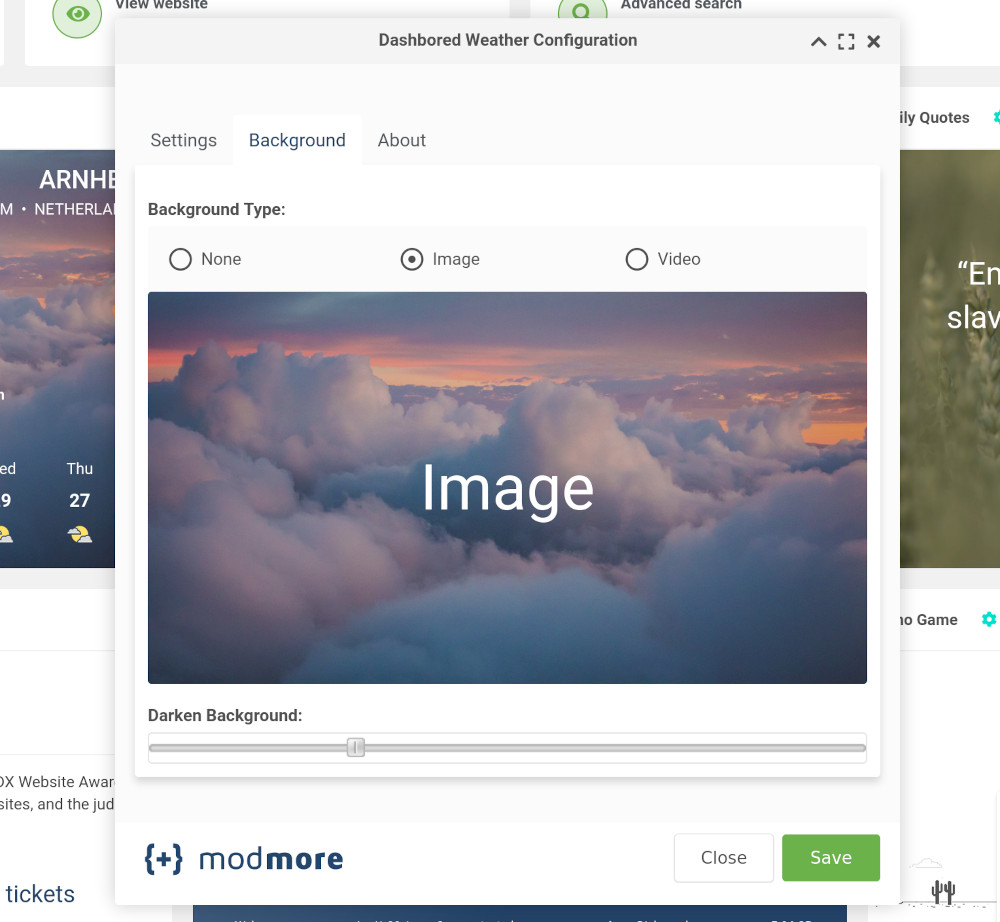
Configuration data for each widget is stored as user settings. So, each user can set up their widgets according to their own taste.
The About tab contains information about the API, service, or GitHub repository that widget uses.
Refreshing the widget
Data from the widgets is cached for a certain amount of time, so each time you return to the dashbored, you don’t need to wait for responses from the various APIs. If you would like to refresh the widget before the cache has expired, click on the refresh icon in the widget’s title bar.
Restricting access to widgets
If there are certain widgets that you would like to restrict access to, this can be done via MODX main menu:
Cog Icon -> Dashboards -> Widgets Tab -> Select the widget -> Permission dropdown
From the list, select the permission a user needs to have to add that widget to the dashboard.