Commerce Commerce 1.x Product Catalog Resource
When you’re building a resource-based product catalog, each product record in Commerce is associated with a single resource in MODX. This means you can only have product variation per resource.
Table of Contents
Pros
- Easy to integrate into templates with its use of TVs
- Fairly flexible - you can associate more data with the product
- Easy to add to an existing site that already has resources
Cons
- One resource = one product, with no variations
- Having tons of resources is not ideal if they don’t also serve an existing function for browsing products.
Setup
You’ll need to set up either existing resource fields, or template variables, to hold the product information. This includes the SKU, name, description, price and more. You’ll also need to point Commerce to the right fields through system settings.
Set up the following MODX System Settings to point to a resource field or template variable:
-
commerce.resourceproduct.delivery_type_field- see Delivery Type and Tax Group section below -
commerce.resourceproduct.description_field- should be a text field, likeintrotext -
commerce.resourceproduct.name_field- should be a text field, likepagetitle -
commerce.resourceproduct.pricing_field- should be the name of a Product Pricing TV (including thetv.prefix), which will contain the pricing for the resource product. -
commerce.resourceproduct.price_field- Deprecated in favour of the pricing field - should be a number TV. By default this accepts decimals, but you can setcommerce.resourceproduct.price_field_decimalsto no to use integer values (e.g. 100 = €1) instead. -
commerce.resourceproduct.sku_field- should be a text field, likealias -
commerce.resourceproduct.stock_field- should be an integer number TV -
commerce.resourceproduct.stock_infinite_field- should be a TV that returns a boolean value (i.e. 1 or 0/empty), for example a checkbox TV withAllow unlimited purchases==1as the input option values. (Added in v1.2.2) -
commerce.resourceproduct.tax_group_field- see Delivery Type and Tax Group section below -
commerce.resourceproduct.weight_field- should be a number TV, can accept decimals. -
commerce.resourceproduct.weight_unit_field- should be a text or select that offers units likekg,g,lbs, etc. For example this could be a listbox TV with input option values set tog||kg||t||lb||oz||st. Alternatively if all your products use the same weight unit, you can skip this field, and set thecommerce.default_weight_unitsystem setting instead.
The values of each setting should be the name of a standard resource field (e.g. pagetitle, alias, or introtext), or the name of a TV. When specifying a TV, make sure to prefix the setting value with tv. (e.g. tv.price or tv.product_sku).
Once setup, product information is synchronised when a product is added to the cart, or when the product record is saved in the Commerce merchant dashboard. See Add to cart form below for how you should set up your add to cart to automatically generate the product records in the Commerce database.
Prices
As of v1.0.0-rc3, you should configure your resources products with a Pricing TV. This replaced the old Price field, which lacked multi-currency support. By using the Pricing TV, you also get access to Price Types on resource products.
To set it up, create a new template variable of type “[Commerce] Resource Product Pricing”. Give it an appropriate caption, set the name to “pricing”, and on the Template Access tab assign it to the right templates.
(You can also set a different name for the TV, in which case you need to set the commerce.resourceproduct.pricing_field system setting accordingly.)
Now, when you edit a resource with this template, you should see the Pricing TV allowing you to set prices in each enabled currency.
Delivery Type and Tax Group
For the delivery type and tax group fields, it’s best to use a template variable that reads the Commerce tables to dynamically present the different options to the manager user.
When creating a template variable, on the Input Options tab, set the input type to Radio Options or Listbox (single select). In the Input Option Values, enter the @SELECT binding shown below.
For delivery types:
@SELECT name,id FROM [[+PREFIX]]commerce_delivery_type WHERE `removed` = 0 ORDER BY name
For tax groups:
@SELECT name,id FROM [[+PREFIX]]commerce_tax_group ORDER BY name
When all is setup, you may get a resource form like in the screenshot below to manage your product information.
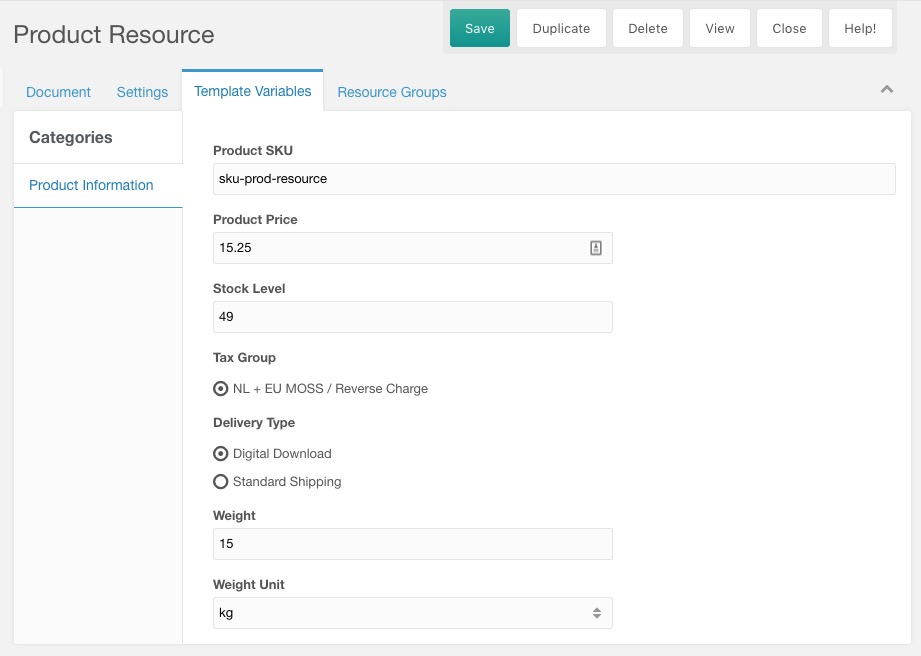
Add to cart form
See Add to Cart Form for the general form and information about how it works.
When you’re using resource products, you can use the commerce.get_resource_product_id snippet to retrieve the Commerce product ID in your template. You need this ID to add a product to the cart.
If the Commerce product record for the resource can’t be found, the get_resource_product_id snippet will automatically create it for you. This can be disabled on the snippet if needed.
<form method="post" action="[[~[[++commerce.cart_resource]]]]">
<input type="hidden" name="add_to_cart" value="1">
<input type="hidden" name="product"
value="[[commerce.get_resource_product_id]]">
<label for="add-quantity">Quantity:</label>
<input type="number" name="quantity" value="1">
<input type="submit" value="Add to Cart">
</form>
Should you need to use an add to cart form on a collection page, where the product ID for a different resource should be fetched, you can provide the &resource property. For example in a getResources chunk you might do:
<form method="post" action="[[~[[++commerce.cart_resource]]]]">
<input type="hidden" name="add_to_cart" value="1">
<input type="hidden" name="product"
value="[[commerce.get_resource_product_id? &resource=`[[+id]]`]]">
<label for="add-quantity">Quantity:</label>
<input type="number" name="quantity" value="1">
<input type="submit" value="Add to Cart">
</form>
You can also use the add to cart form structure that allows multiple products to be submitted to the cart at once. That would look like this:
<form method="post" action="[[~[[++commerce.cart_resource]]]]">
<input type="hidden" name="add_to_cart" value="1">
<label for="add-quantity">Quantity:</label>
<input type="number" name="products[ [[commerce.get_resource_product_id]] ][quantity]" value="1">
<input type="submit" value="Add to Cart">
</form>
or like this for a different resource:
<form method="post" action="[[~[[++commerce.cart_resource]]]]">
<input type="hidden" name="add_to_cart" value="1">
<h3>[[+pagetitle]]</h3>
<label for="add-quantity">Quantity:</label>
<input type="number" name="products[ [[commerce.get_resource_product_id? &resource=`[[+id]]`]] ][quantity]" value="1">
<input type="submit" value="Add to Cart">
</form>
Displaying Product information in your template
To show product information in your template, you can either use your template variables (e.g. [[*pagetitle]] or [[*product_stock]]), but you can also fetch the information through the get_product snippet. The benefit of the get_product snippet is that the placeholders you can use are identical to the ones with the other product catalog options (e.g. Product List TV), and you also get some additional processing of values.
The basic snippet call would look like this:
[[!commerce.get_product? &product=`[[commerce.get_resource_product_id]]`]]
That will show you all fields that are available. You can provide a &field property to extract a single field, provide a chunk in &tpl, or set all values to placeholders you can use throughout the template with &toPlaceholders. Learn more about the get_product snippet
This will for example show the rendered price (which takes sale price types into account):
[[!commerce.get_product? &product=`[[commerce.get_resource_product_id]]` &field=`price_rendered`]]
Syncing values between Commerce and Resources
The values from the resource are synced to Commerce when a product is added to the cart.
When calling commerce.get_resource_product_id for the first time (which creates the product in Commerce), that also synchronises the values the first time.
Finally, in a construct like this:
[[!commerce.get_product? &product=`[[commerce.get_resource_product_id]]`]]
the values are also synchronised by the commerce.get_product snippet.
At this time, values are not synced when saving a resource. This may be added in the future.