Agenda Agenda Custom Manager Page Overview
This tab contains a calendar view of the current month.
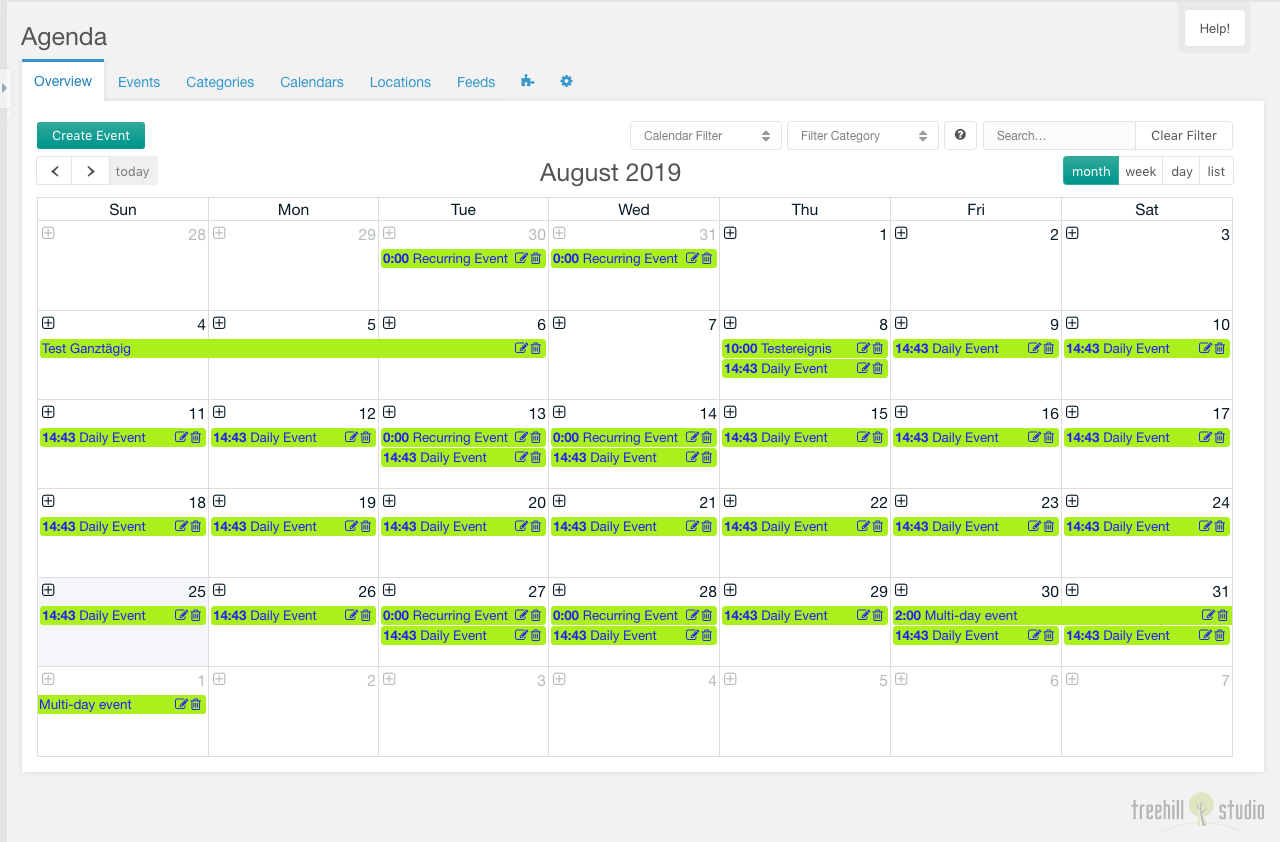
You can create a new event with a click on the plus sign at beneath the day number in the month view (or the date/weekday in the week/day view). There is also a create event button on the top left of the tab.
The calendar can be filtered by calendar or category dropdown selects and by a search input on the top right of the tab. It can also be filtered by the publication status of an event.
The arrow buttons on the top left can be used to switch the event month (in the month view). If you click on today, the calendar will show the current day in the selected view.
The view mode can be changed on top right to the month view, the week view, the day view and the list view.
Each event can be edited by a click on the edit icon displayed on an event. It can be deleted after a confirmation with a click on the trash icon.
There is also a hover popup for each event, that shows a short information for the hovered event.
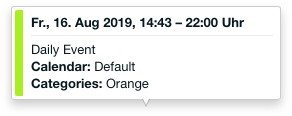
Create/Edit
The create/edit window for one event has a lot of options, that can be set.
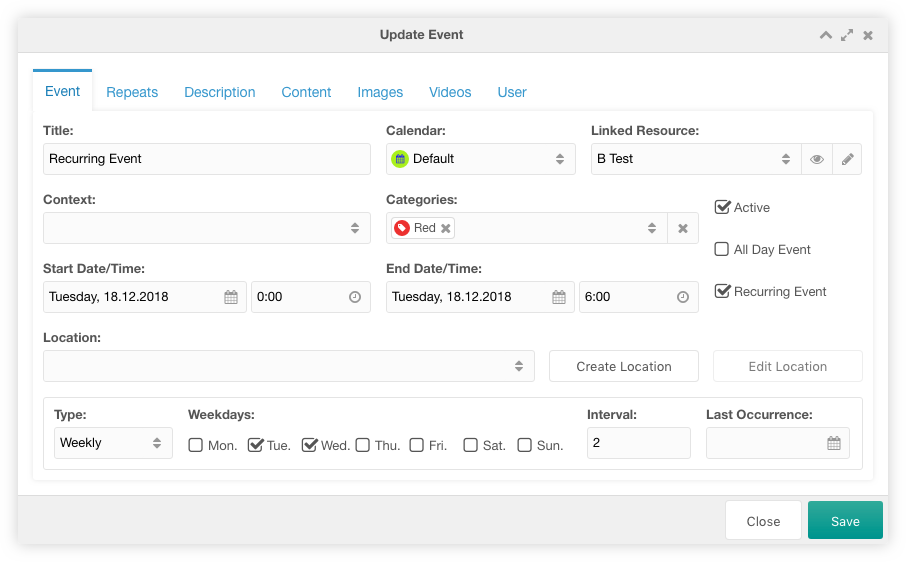
Event Tab
In the event tab you have to set the event title and the event calendar, where the event is shown in. An event must have a start date/time and an end date/time, and it can have a location. The location can be created/edited directly on the event tab.
The event can be linked with a MODX resource. This combo field is only shown,
when the system setting agenda.parents_event is filled with a comma separated
list of resources, that are parents for the resources selectable with the combo
field. This combo has a select, a preview and a quickedit button. The resource
can be edited in a new window with an alt click on the quickedit button.
The event could be restricted to a context, it has to be tagged with at least
one category, and it could be toggled to inactive. If the All Day Event
checkbox is checked, the events don’t have a time input.
If the event is set as repeating event, an additional section is visible. There you could set the repeating type. On base of the repeating type, you have different inputs visible.
With the interval the event repeats could be restricted to every X
days/months/weeks/years. The repeats will be calculated until the date set in
the last occurence input. There is a maximum of 100 repeating events that are
generated during saving an event. This maximum could be changed with the
optional createable agenda.repeating_max_occurance system setting. With the
weekly repeating type, you could set the weekdays, where the event will start.
The start date/time will then be recalculated on base of the first repeating
event. With the monthly by weekday repeating type, you could set the event
i.e. to the second wednesday or last tuesday of a month. With the custom
repeating type, you can create your own event dates in the repeats grid.
The fields on the event tab can be extended by the Extended Event Fields system setting.
Repeats Tab
In the repeats tab you could view the repeats of the current event. You could
edit and delete each repeat. If the repeat type is custom you can add your own
event dates. The title column of a repeat is light gray, when is uses the
default title. When one field of the repeat does not use the default value, the
modified column contains a green tick.
The grid can be toggled to show past/future repeats. It also can be filtered by a search input on the top right above the repeats grid.
During editing a repeat, you can change the repeat dates, the title and the description for each repeat.
The fields in the repeat edit window can be extended by the Extended Repeat Fields system setting.
The repeats are marked to be reset, when the repeat options of an event are changed or the event dates are modified. When all repeating events will be changed or removed during saving the event a warning will be shown.
Description/Content Tab
In the description tab you could set the description for the current event. In
the content tab you could set the content for the current event. The editor type
of the content/description input could be set with the agenda.editor_type
system setting to htmleditor (the system-wide richtext editor), modx-texteditor
(the system-wide code editor) or textarea.
Images/Videos Tab
After an event is saved, you could attach images and videos to the saved event in the images/videos tab. Each image/video could have a title and a description. It could also be toggled to inactive.
User Tab
In the user tab you could restrict the event to multiple users and/or multiple usergroups.