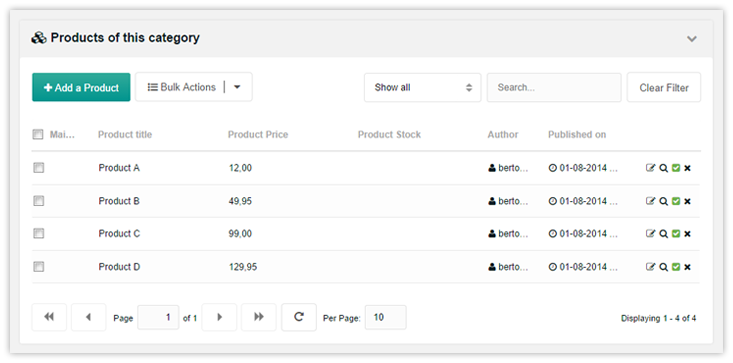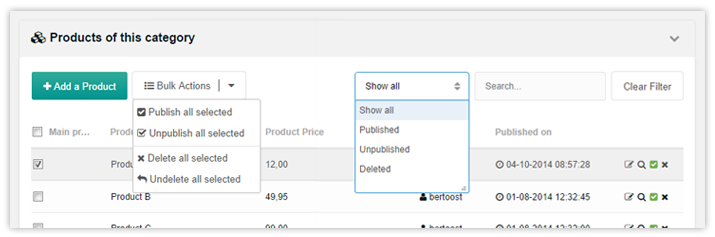SimpleCart SimpleCart 2.x Frontend Manage Categories Products
Below all the fields and tabs, you will find the products listing. This listing will show all products that are available in the current category.
From here you can create new products and perform certain actions for selected products, such as publishing or unpublishing them.
First; let’s talk about the grid list itself. As you can see in the above picture, you have some basic information about the products;
- Main Product Image: the main image for a product, shown as a small thumbnail.
- Product Title: the name of the product.
- Product Price: the standard product price
- (v2.5+) Special price: a discounted special price that is set on the product. It may not be active right now, but is still shown.
- Product Stock: the total amount of product in stock, if you’re using the stock/inventory feature.
- Author: name of the suer who created the the product resource.
- Published On: the date and time the product was published
The following quick actions are available in the last column:
- Edit the product
- View the product in the front-end (in a new window/tab)
- Publish or unpublish
- Delete the production
There are also bulk actions and filtering options available.
- Add a product: will open a new resource form to create a new product in this category.
- Publish/unpublish all selected: when selecting products with the checkboxes in the list, you can use the Bulk Actions to publish or unpublish them all at once.
- Delete/Undelete all selected: marks products as deleted, or undeletes then when viewing the Deleted filter.
The filter has the following options:
- Show all: shows all products, published and unpublished, that have not been deleted
- Published: shows only published, non-deleted products
- Unpublished: shows only unpublished, non-deleted products
- Deleted: shows only deleted products.
Sorting products with drag and drop
By drag and dropping you can also sort the products. This updates the resource menuindex value. Just start dragging a product and drop it where you want it to appear.
It’s not possible to drag products between different pages, however you can increase the page size at the bottom of the grid to see more products in one page.