Redactor Redactor 3.x Quickstart Guide
Welcome to Redactor 3. We hope this will be your favorite editor for MODX, if it isn’t already.
The focus in Redactor is on a simple, clean, and user friendly rich text editor. It’s not a page builder (though it integrates extremely well with ContentBlocks!), but does output clean markup and various types of media.
Let’s take a quick tour of Redactor!
Table of Contents
Managing Configuration
After installing Redactor, you’ll find a new page in the manager dedicated to its configuration in the Extras menu.
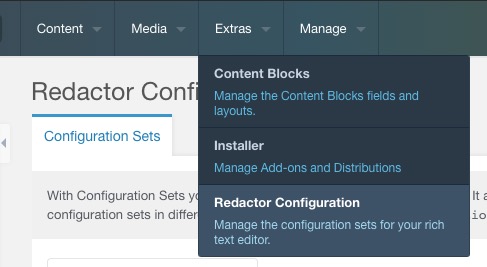
In this manager page, you’ll manage what we call Configuration Sets. Each set is one unique implementation of Redactor, which can be enabled system-wide, in specific contexts, for specific templates, to the custom template variable input type or resource introtext, or ContentBlocks input types.
For each way you can use Redactor, check the Usage documentation.
Default configuration sets
By default you’ll find 2 configuration sets we’ve prepared for you: Standard and Minimal.
- Standard is a pretty, erm, standard configuration of Redactor. It covers the most commonly used features and toolbar buttons that works well. It doesn’t enable all features, mind you, but a good portion of them.
- Minimal is a much more slimmed down implementation. It’s toolbar is limited to basic text functionality and inserting images.
Here’s a quick side-by-side view of the Minimal vs the Standard set.
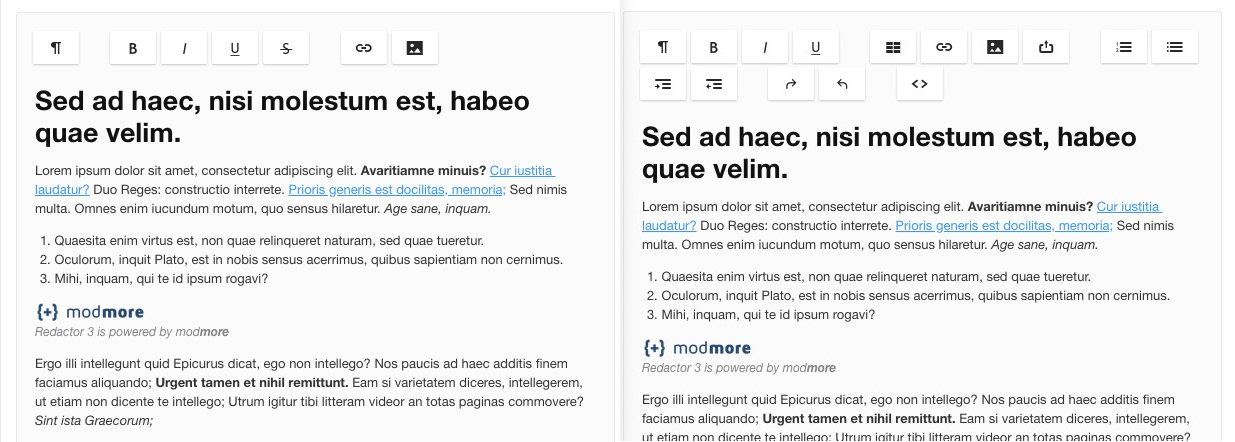
You can edit these sets as you’d like - they will not be overwritten on upgrade.
Tip: when changing a configuration, use the ctrl/cmd+s shortcut to quickly save the configuration.
Exports & Imports
When you’ve spent some time creating a configuration set that you like, you can re-use it on different sites.
- In the set configuration view, click on Export in the top right menu to export the set you’re currently editing.
- In the list of sets, right click on a specific set and choose Export to export a specific set.
- In the list of sets, click the Export button on the top right of the grid to export all sets.
The generated XML file can be imported on any Redactor 3 installation by clicking the Import button in the sets overview and uploading the file.
When importing you can choose 3 different import modes.
- With the Insert mode, the ID in the export is ignored and all sets in the XML file are created alongside any existing sets.
- With the Overwrite mode, any existing sets with the same ID of a set in the XML file will be overwritten. Existing sets that don’t have a matching set in the export, are left as they were.
- With the Replace mode, all existing sets are first removed, before the sets in the XML file are created.
The exports do not contain any references to where you’ve enabled a certain set.
To quickly set an imported configuration set as default, you can right click it in the list of sets and choose Set as system default. For other ways to assign configuration sets to be used, see the usage section. That includes per-template and per-context options, and others.
Using the Redactor Template Variable
Redactor will automatically enhance standard MODX richtext template variables with the default configuration set. This means that the content and richtext fields use the same configuration.
If you’d like to use a different configuration for a template variable, you can use the provided Redactor template variable type. Learn more about the Redactor template variable »
Using Redactor with ContentBlocks
Also use ContentBlocks? Then you can use the provided Redactor input type to use a specific configuration set for rich text fields for more control.
Themes
Redactor 3 ships with a selection of different editor themes, including one that looks like Redactor 2 to help ease the transition and a dark mode. Choose the one you like most, or build your own.
Shortcuts & Shortcodes
With the available shortcuts you can execute some common commands without needing to leave the keyboard.
With the shortcodes you can start typing certain codes at the start of a new line to apply standard formatting.
More features
It’s encouraged to start editing your configuration set to learn about all the features Redactor uses. Each option has a description in the editing view to help you understand what it does.
For the more powerful functionality, we have extended documentation. The configuration set view will also link to documentation where applicable.
Restrict access to the configurator
To restrict access to the configurator, you can use the provided access permissions.