Commerce Commerce 1.x Delivery Types
Delivery types are used to group together products into Order Shipments, each of which gets its own shipping method and tracking reference.
Delivery types were first added in v0.8 and exended in 0.11.
Table of Contents
What are Delivery Types?
Delivery Types are used in both Shipping Methods and Products to determine what shipping methods are available for an order containing certain products.
During the checkout, Commerce automatically creates one or more Order Shipments to group the purchased products by the delivery type the products are configured to use.
For example, if you have a book “MODX for template builders”, you might assign it to a delivery type called “Standard Shipping”. When you also sell the ebook version, you might assign that to a delivery type “Instant Download”.
If a customer buys just one, for example the hardcover book, they are asked to select a shipping method for just one shipment, like in the following example. The description shown below the header comes from the delivery type’s checkout description, allowing you to customise the message depending on the products ordered.
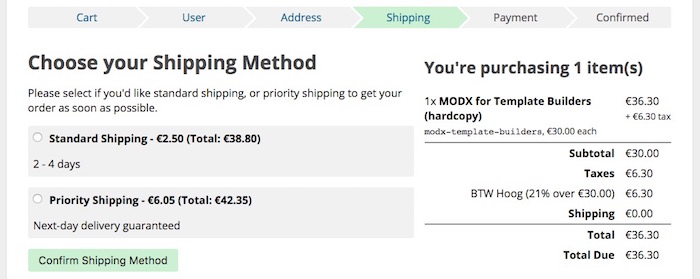
Should someone purchase both the regular book, and the ebook, Commerce automatically creates 2 order shipments: one for the Standard Shipping delivery type, and one for the Instant Download delivery type.
For each of these shipments, the customer will be asked to choose a shipping method. To help them choose the right one, an extra message is shown, and the page is divided by headers with the delivery type name. The Checkout Description on each delivery type is also shown.
The different products the delivery types apply to are also shown, and of course the applicable shipping methods.
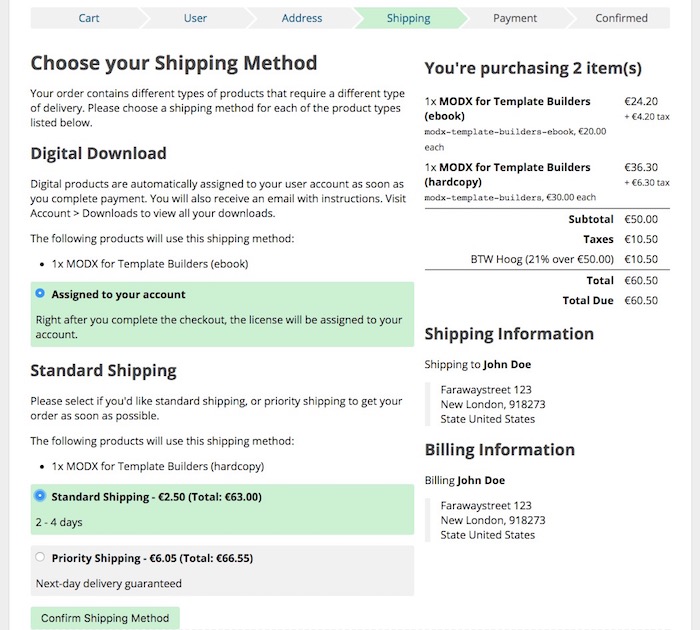
Setting up Delivery Types
Delivery types are managed in the Commerce dashboard under Configuration > Delivery Types. New types can be added, and existing ones can be edited and deleted (soft delete).
Shipping step options
Each delivery type has an option on what to do with the shipping step in the checkout (since v0.11).
- When set to “depends” (the default), the shipping step is only shown if there are multiple available shipping methods.
- When set to “never”, Commerce always chooses the first available shipping method and does not show the shipping step, so the customer cannot change the method.
- When set to “always”, the shippping step will always be shown in the checkout steps, even if there is only option.
Order Shipments
On each delivery type, you can set the order shipment type to use. This allows you to automate fulfillment based on delivery type. Learn more about Order Shipments
Connecting Shipping Methods and Delivery Types
To connect shipping methods to a delivery type, go to Configuration > Shipping Methods and edit (or add) a shipping method. Right at the top is the dropdown to select from configured delivery types. Choose one, and save.
Note that if you only have a single delivery type configured, that the dropdown will not appear. Instead it will be set to the single delivery type you have configured.
Connecting Products and Delivery Types
To connect products to a delivery type, find the product in the Products tab of the component and click Edit Product in the Actions menu. Or, if you use the Products TV, click on Edit Product in the product list.
On products the delivery type dropdown is near the bottom of the form.
Note that if you only have a single delivery type configured, that the dropdown will not appear. Instead it will be set to the single delivery type you have configured.